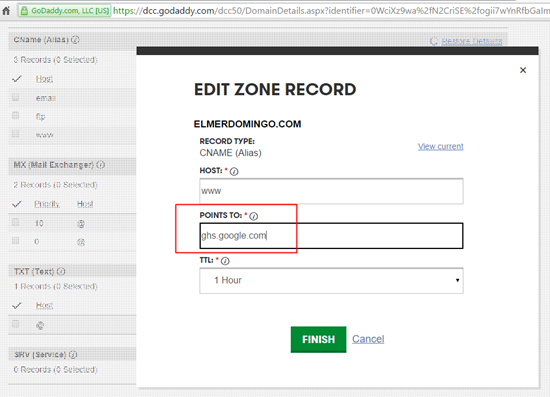So I saw an offer at Go Daddy for blog hosting for 2 years at a discounted price of P488.63 and I took it. It’s fun to have a .com blog site and it’s a good offer. I have no idea on how to setup my elmerdomingo.blogspot.com to redirect to elmerdomingo.com
Good thing I saw the guide at Somewhat Simple and I was able to do it. Some of the screenshots on that guide have changed, but mostly it’s the same and still applicable. I used by East West Prepaid Visa card to complete the order.
Then, I confirmed the email address sent by Go Daddy after completing the order and logged in to my account.
So the first thing to do is to make sure that your desired website is available and you can do a search on that at Go Daddy.
The price is P488.63 for 2 Years hosting.
Make sure that you click on the Edit View on the right-hand side of your screen so that you’ll be on the same screenshots as with the guide on Somewhat Simple.
Click on the DNS ZONE FILE tab.
Click on the icon for Edit Record.
Enter ghs.google.com and click on Finish.
Click on Add Record on the left-hand side of the screen.
Select CNAME (Alias) from the dropdown view.
The information I used for the Host and Points To are from the error message I got at Blogger when I click on the option to use a 3rd party domain address.
Select the A (Host) from the dropdown menu and enter 216.239.32.21. Repeat the same information until all the IP addresses are entered.
Don’t forget to click on Save Changes.
I also tried to call the number of Go Daddy Philippines to double-check if it’s working and it is! It has an option to speak to an English representative in case the Filipino tech support is not available. They’ll be asking for you Customer Number which is listed on your Go Daddy account after logging in.
Voila! My www.elmerdomingo.blogspot.com is now shorthend to www.elmerdomingo.com.